How Do I Control the Displayed Checker Messages? (Magic xpa 2.x)
Magic xpa has a good syntax checker, which will tell you if an object has any problems. You can run the checker on one object by pressing F8 (Options->Check Syntax) while on that object. You can also check an entire object repository from your current position to the end by pressing Alt+F8 (Options->Check to end).
The errors, if any, will be displayed on a separate pane called the Checker Result pane. You can control several aspects of how these messages are displayed.
Options->Environment->Preferences->Studio Checker minimal level
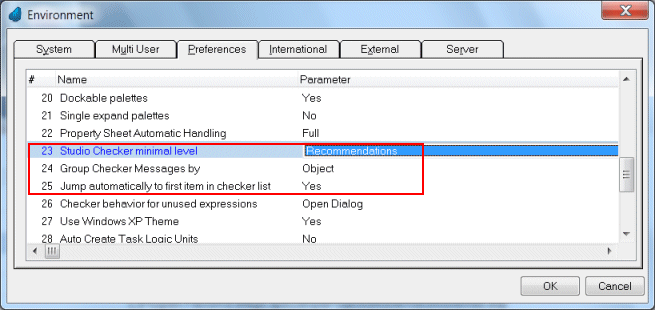
This setting determines what level of severity you want to see in your checker messages.
Recommendations: Displays Recommendations, Warnings, and Errors.
Warning: Displays Warnings and Errors.
Error: Displays Errors only.
Options->Environment->Preferences->Group Checker Messages by
This option determines the grouping of the checker messages.
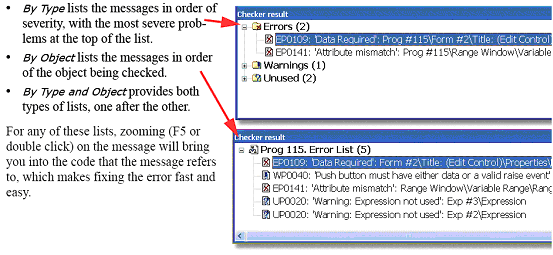
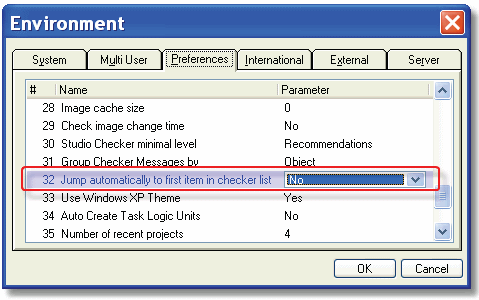
If this is set to Yes, then the checker will automatically jump to the first item in the checker list, open up the object and position on the part of the object that is in error.

