How Do I Configure an IIS Web Server so Magic xpa Will Receive Requests? (Magic xpa 2.x)
Before you can work with the Magic xpa broker, you need to have the Web server properly configured. There are several parts of this process:
-
The IIS Web Server, must be installed, before Magic xpa is installed.
-
The Internet Requesters for Magic xpa need to be installed.
-
After the installation, check the installation and make sure the server is running.
Let’s look at each of these steps one by one.
IIS stands for Internet Information Services. It is a Microsoft Component that allows your computer to act as a Web server, and most Windows computers today have IIS installed as part of the operating system. You can check by looking on Start->Control Panel->Administration->Internet Information Services.
If IIS is not installed, you can install it using Start->Control Panel->Add or Remove Programs. In the margin you’ll see the option for Add/Remove Windows Components. Follow the dialog to install IIS.
The Magic xpa installation, automatically does the required setup if it detects that IIS is installed on the Windows server and the developer chooses to install the Magic xpa Web requesters (for example ISAPI Web requester).
The Magic xpa setup will also define the required web aliases, such as the “MagicScripts” alias, with the proper permissions (for Browser client, “MagicBCCache” is also required).
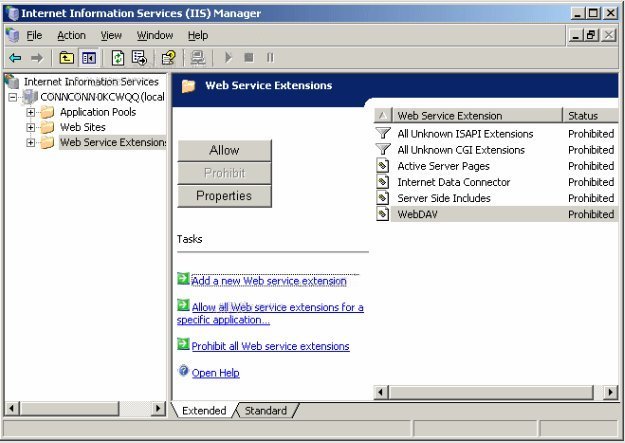
A security enhancement for IIS prevents DLL files and executables form working unless they are explicitly allowed. Implementation Steps
The steps below show how to configure IIS 6.0 to work with ISAPI and CGI requesters.
-
Right-click the My Computer icon and select Manage.
-
Go to Services and Applications->Internet information service->Web Services Extensions.
-
Click the Add a new Web service extension task.
-
Click the Add button and add the mgrqispixxx.dll file (where xxx is the product version number).
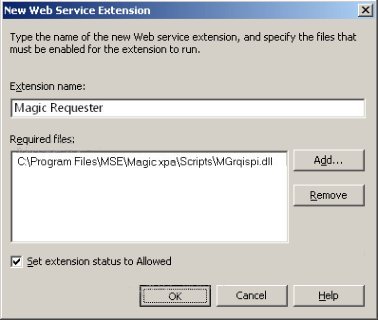
When you are done, you will see the Magic requesters listed under the Web Service Extensions, with the Status “allowed”.
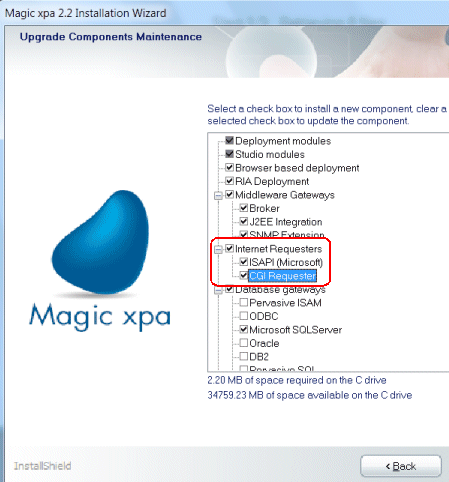
Now, when Magic xpa is installed, make sure that the appropriate Internet Requesters are installed. Check the ISAPI box for Microsoft IIS. CGI is for Apache.
If you have already installed Magic xpa, you can add the requesters by:
-
Go to Control Panel->Add or Remove Programs->Developer->Change/Remove.
-
Select the Modify installation option.
-
Add a check before the ISAPI requester, as shown above.
-
Do NOT uncheck any option: that will cause that option to be un-installed.
When the requester is properly installed, you will see the mgrqispi DLL installed in the IIS directory.
This is the DLL that is called in the Internet request under IIS.
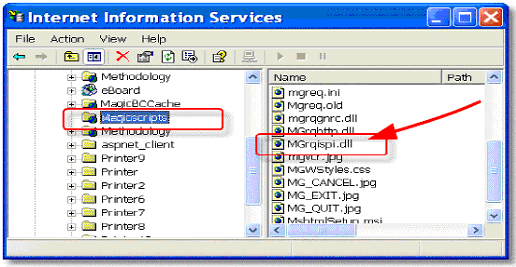
Depending on how you installed Magic xpa, the Broker will either run as a Service, or as an executable. If it runs as a Windows Service, then it can start automatically. If it is installed as an executable, you’ll need to start it manually. There is an option on the Start->Magic xpa->Broker menu to start and stop the Broker.
You can ensure the Broker is running, and watch as it runs, by starting the Broker Monitor. You can read more about the Monitor in How Do I Monitor Broker Activity?.
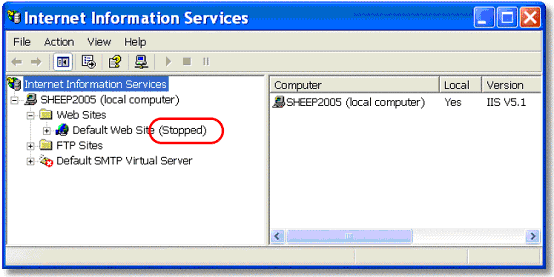
You can check if the server is running by looking at the web site entry in IIS services. If it says (stopped) then it needs to be started. You can start the server from that line using the right-click menu.
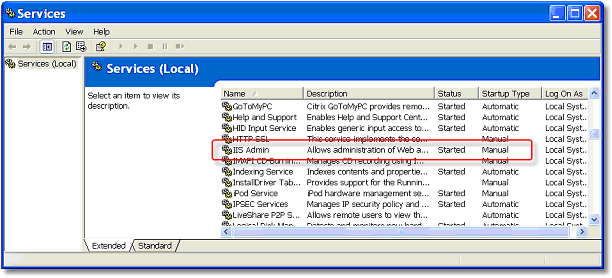
The web server may or may not start automatically when the computer starts, depending on how you have the Service configured. For IIS, this is configured in Windows in Start->Control Panel->Administration Tools->Services.

