How Do I Check My Project for Errors? (Magic xpi 3.x)
In Magic xpi, when you build the project, whether in a debug session or a production session, the project is automatically checked.
You can also run the checker yourself. It only takes a few seconds to syntax check a Magic xpi project. The Checker tool will find, for example un-configured steps and incompatible types, when scanning for problems. When the syntax check is completed, you will be presented with a list of errors (if there are any). Clicking on an error will cause you to jump to that error so you can fix it.
You have a number of options to process the syntax checker—on the entire project, business process, specific flow, step or trigger.
To check the syntax on a single item:
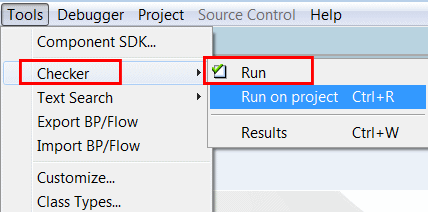
-
Position the cursor on the item that you want to check.
-
Go to the Tools menu, select the Checker option and then select Run. (You can also right-click and select Checker.) You will see some screens flash, and then one of two things will happen:
-
You will see the message “No results were found in the Flow”, or
-
A Checker result pane with some error messages in it.
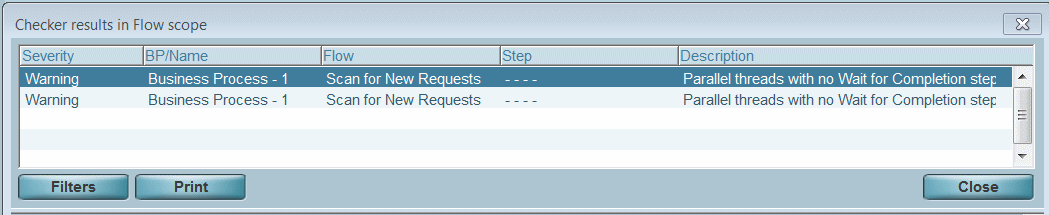
-
If you had errors, you can work through the list of errors using the Checker result list.
-
From the Checker results pane, you can go directly to the area in Magic xpi where the problem exists, by right-clicking on one of the entries in the screen and selecting the MoveTo option.
-
You can also customize which errors appear and in which order by pressing the Filters button. The filter lets you specify one or more severity levels for the messages that are displayed.
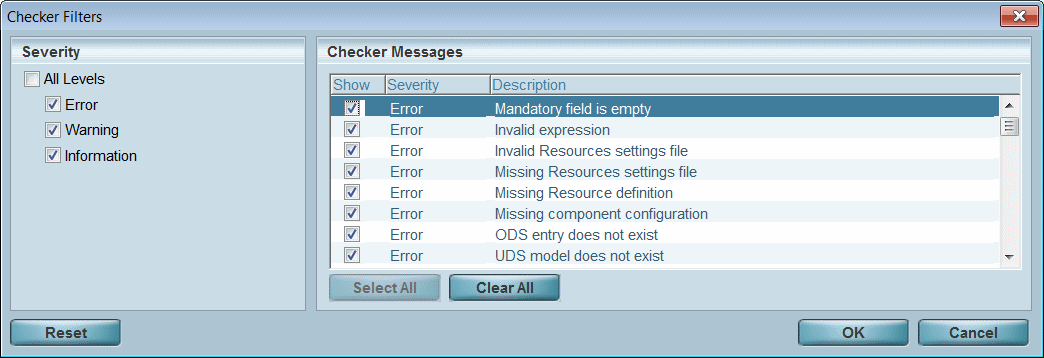
-
You can also print the results by pressing the Print button. Once you select the Print button, you can also save the results to an Excel file, by right-clicking and selecting Export to Microsoft Excel.
To check the entire project:
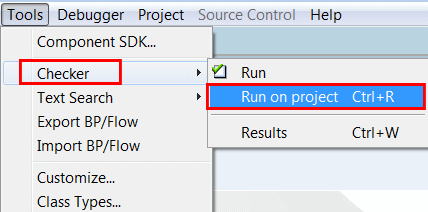
You can check the entire project at one time. The error messages will all be grouped in the Checker result pane, and you can work through the list the same way you would when working with only one program.
-
From anywhere in the project, go to the Tools menu, select Checker and then Run on project.
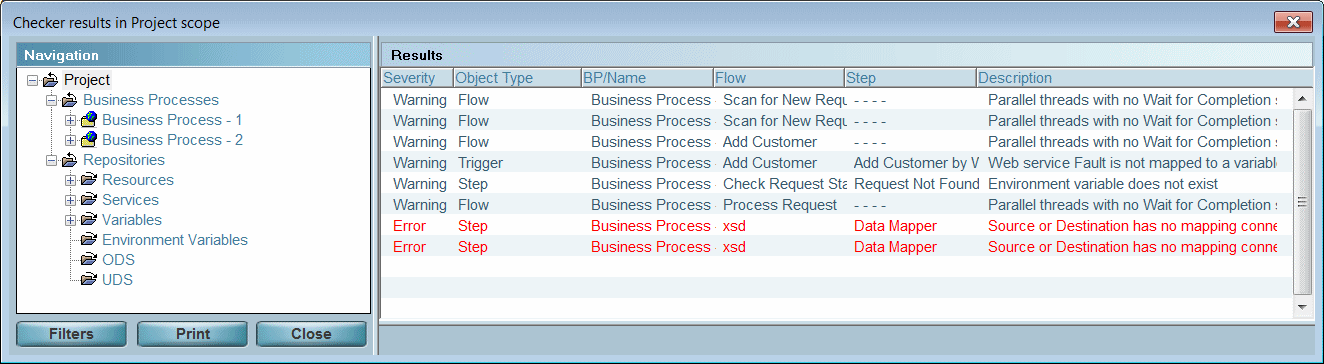
-
The syntax checker will run through the entire project, and the errors will be listed in the Checker result pane.
-
If you had errors, you can work through the list of errors using the Checker result list.
-
From the Checker results pane, you can go directly to the area in Magic xpi where the problem exists, by right-clicking on one of the entries in the screen and selecting the MoveTo option.
-
You can also customize which errors appear and in which order by pressing the Filters button. The filter lets you specify one or more severity levels for the messages that are displayed.
-
You can also print the results by pressing the Print button. Once you select the Print button, you can also save the results to an Excel file, by right-clicking and selecting Export to Microsoft Excel.

