How Do I Change the Properties of a .NET Control? (Magic xpa 4.x)
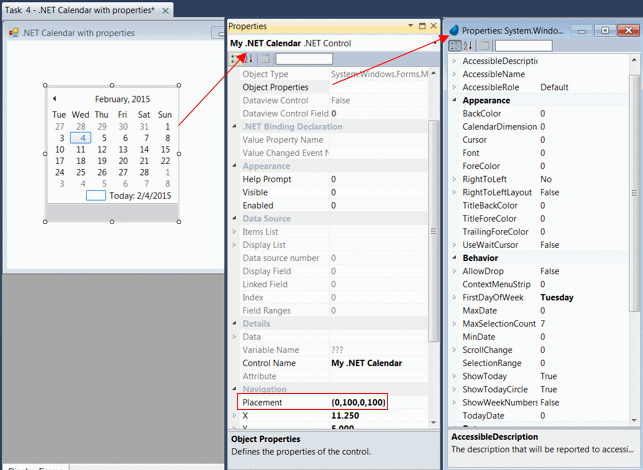
A .NET control has the standard Magic xpa property sheet, with properties such as Placement and Allow Parking. These are set as you would for any other Magic xpa control. For instance, in this example, Placement is set up so the calendar will expand as the user expands the window, allowing more months to show.
However, at the bottom of the Properties sheet is a special property, Object Properties. When you zoom from this property, you can access the internal .NET properties for this object.
This property sheet will be different for each .NET object. You can set each of these properties so that they will show up a certain way at runtime. In this example, MaxSelectionCount is set to 60, allowing the user to select a date range that spans up to 60 days.
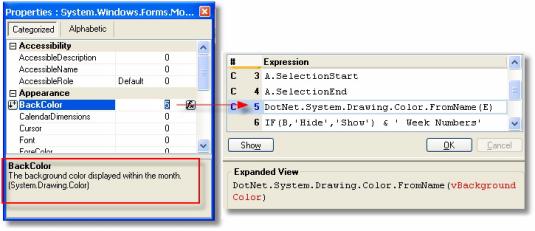
You can also change properties dynamically by using an expression. This is done by zooming from the 0 in the right-hand column, and setting an expression, just as you would for other Magic xpa properties. This is a convenient way to change the object properties, because it does not require an extra event or operation, and is reflected immediately on the form.
When the cursor is parked on a .NET property, you will often see a small help prompt at the bottom of the property sheet. In this case, (System.Drawing.Color) appears below the help. This indicates that in order to set the BackColor using an expression, you will have to use a .NET object of type System.Drawing.Color. You can also add an enumerated type. You can read more about that in How Do I Use .NET Enums?.
How Do I Change the Properties of a .NET Object?

