How Do I Automatically Open the Tree with All Its Nodes or only Several Nodes Expanded? (Magic xpa 4.x)
|
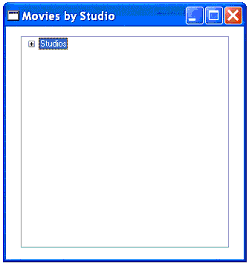
|
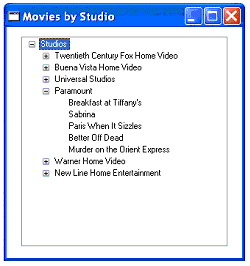
|
|
Auto Expand = False
|
Auto Expand is set to an expression which
opens the root and one node
|
By default, when a tree opens, none of the nodes are expanded. This is shown in the example on the left. The user can double click on a node, or press the ‘+’ button, to expand the tree as needed.
However, you can selectively expand the tree when it opens. This is done using the Auto expand control property.
If Auto expand is set to True, all the nodes will expand. However, it can also be set to an expression to selectively expand nodes. The example on the right expands two nodes: ‘ROOT’ and ‘S004’.
This feature can be used with TreeNodeGoto() to open the tree and position the cursor for the user.

-
Select the Tree control.
-
Set Control Properties -> Auto expand to True. This will expand all the nodes when the tree opens.
Alternatively, you can use an expression to selectively expand nodes. In this example, we expand the node when the node ID is ‘ROOT’ or ‘S004’. This causes the root and one node to expand, as shown in the example at the top.
Alternatively, you can use the TreeLevel() function to expand only certain tree levels.
In this example, we only expand the top level of the tree, by using the expression
TreeLevel()=0
for the Control Properties -> Auto expand property.
We could have expanded the top two levels instead, by using the expression
TreeLevel()=0 or TreeLevel()=1
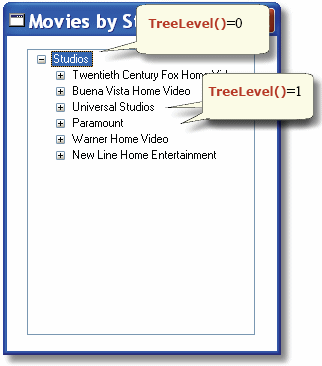
The Online and Rich Client Samples projects (program TR08 and RTR08)

