How Do I Automatically Generate a Default Form Layout? (Magic xpa 2.x)
When you have your data view all selected, and the next step is to put the variables on the screen, there is a quick shortcut you can use to get started. It’s called the Form Generator, and it will put all the variables in your data view on the main form for you.
-
Open the task for which you need the form built.
-
Click on the Forms tab.
-
Press Ctrl+G (Options->Generate Form).
-
You will get a dialog box that says “Overwrite Current Display”. Press the Yes button.
-
The Form Generation dialog box will appear. Fill out the options according to what you want.
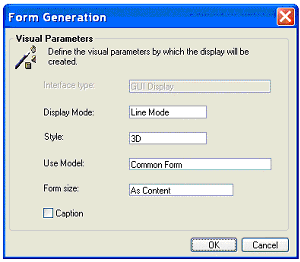
-
Click OK. Your form will be populated with all the items in your data view.
Hint: Be sure you press Ctrl+G from the forms list. If you press it while in the data view editor or Logic Editor, you will start the Program Generator rather than the Form Generator, and then you will overwrite your entire program.

