How Do I Automatically Drop Form Controls Using a Specific Control Model? (Magic xpa 4.x)
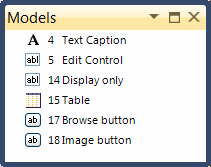
You simply drag the model from the Models pane onto the form. Magic xpa will automatically create the required control for you and attach the selected model to that control.
Magic xpa has a Control palette that allows you to put a control on your Output forms by simply clicking on it, which will give you the default properties for that control. You can, however, select the control along with the model you wish to use for that control.
-
Move to the Control palette.
-
Right-click on the control you wish to choose.
-
A list of applicable models will appear. Move to the model you want to use, and left-click the mouse.
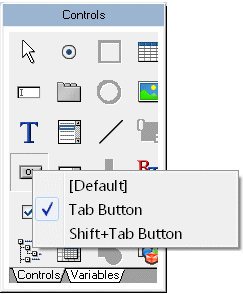
-
The cursor icon will now change to look like the control you chose. Move it over to your form, and left-click to drop the control where you want it.

