How Do I Automatically Complete the Name of a Typed-in Function? (Magic xpi 3.x)
To help save you keystrokes, Magic xpi has a nice auto-complete feature for functions. When you are entering the function, you can allow Magic xpi to enter most of the text.
Using the auto-complete feature:
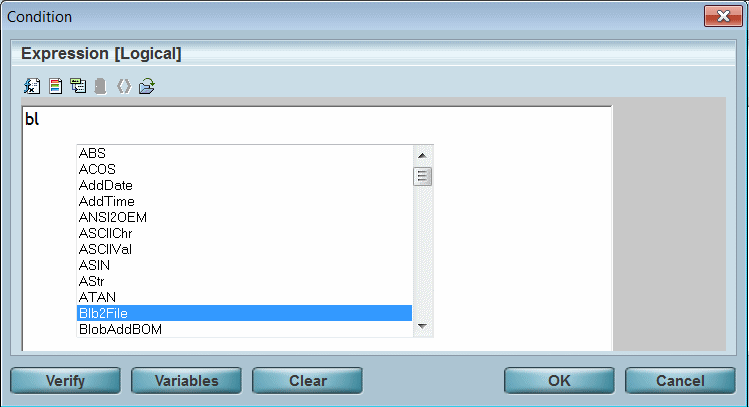
-
Type in the first few characters of the function you want. Here we typed “bl”. Case doesn’t matter.
-
Press CTRL+Spacebar. A list of functions will appear, with the selection bar located on the first function that matches what you typed.
-
Move the cursor down to the function you want. You can do this by using the down-arrow key, or just continue typing the expression and the selection bar will move automatically.
-
When you are positioned on the function you want, press Tab. The function will be filled in automatically.
|
Note:
|
-
If the characters match only one function, the function will be automatically inserted with no list box.
-
Also, if you are using a machine, whose Region and Language format are set to Chinese, the auto-complete facility is accessed by pressing SHIFT+Spacebar.
|
|

