How Do I Associate Controls to Different Tabs in a Tab Control? (Magic xpa 2.x)
When you create a Tab control, you can associate controls with one tab, so they only show up on the one tab, or you can associate the controls with all tabs, so they show up on every tab.
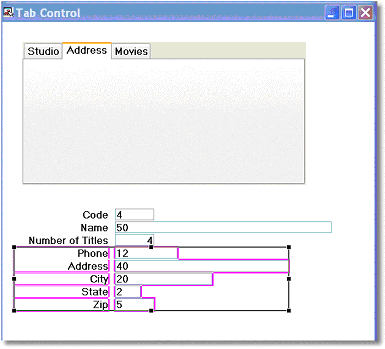
-
Select the Tab control.
-
Press Enter until you have selected the desired tab.
-
Select the items you want to connect to the tab.
-
Select the link  icon, then click on the tab. The items you have linked will show up in pink.
icon, then click on the tab. The items you have linked will show up in pink.
-
Move your selected items onto the tab folder.
Now, the items will only show up on the selected tab. In this example, the address items will only show up on the Address tab.
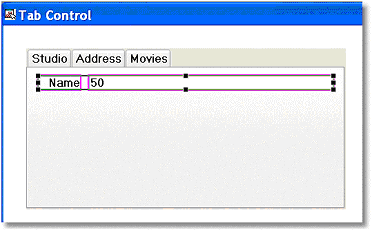
-
Select the Tab control.
-
Press Enter until no tab is selected (as shown above).
-
Select the items you want to connect to the tab.
-
Select the link  icon, then click on the tab. The items you have linked will show up in pink.
icon, then click on the tab. The items you have linked will show up in pink.
-
Move your selected items onto the tab folder.
Now, the items will show up on all the tabs.

