How Do I Allow Keyboard Navigation to a Push Button? (Magic xpa 2.x)
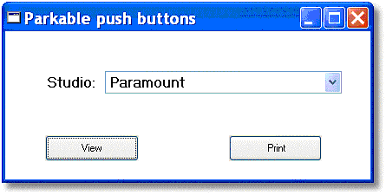
You can specify a push button by simply dropping one on your form, and setting the push button control’s Raise Event property to whatever event you want. The push button will work whenever the user clicks on it with the mouse, or uses an accelerator key (hot key) to push it. However, the user will not be able to tab into the push button.
If you want a push button that can be tabbed into, you need to associate the push button with a variable. You do this by specifying a variable in the Data property of the push button control.
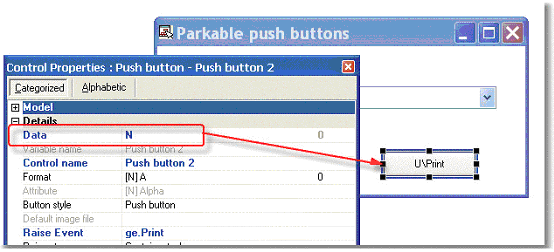
-
In the Data View tab of the task, create a virtual that you will use for the push button.
-
Drop a push button onto your form.
-
From Control Properties->Data, zoom to select the virtual for this button.
Now, the user will be able to tab to this push button. When you select Display Tab-order  , the button will show up with the number in red, indicating it is tab-able and that you can change the tab order if you want.
, the button will show up with the number in red, indicating it is tab-able and that you can change the tab order if you want.
Note: When you create a tab-able push button, the text on the button is actually text within the variable, and needs to be specified differently than for a non-tab-able push button. There are several methods for doing this, see How Do I Specify the Text on a Parkable Push Button?
The Online and Rich Client Samples projects (program HG24 and RHG24)

