How Do I Add an Existing Project to a Version Control Database? (Magic xpa 3.x)
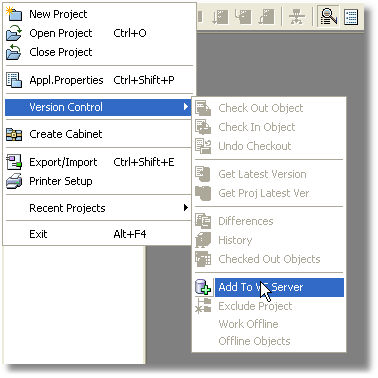
If you have a project already under development, you can check it into the VC Server if you like.
Prerequisite: You must have a Version Control database set up. See How Do I Determine the Version Control Provider?.
-
Open the project you want to put under Version Control.
-
From the File menu, select the Version Control submenu and then the Add to VC Server option. The Create Version Control Project dialog box opens.
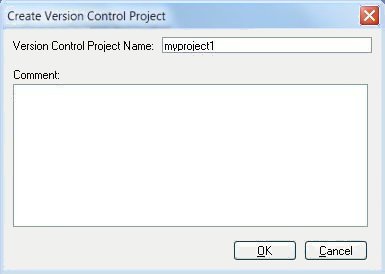
When using Source Safe, the screen looks like this. You can add a comment when you create the project.
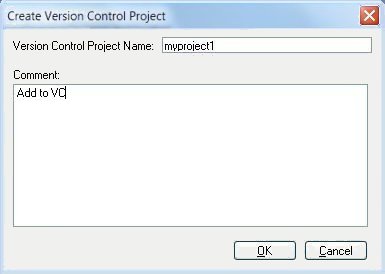
When you are using CVS, you have a different screen that allows you to define a Server name and Repository, but does not have a comment.
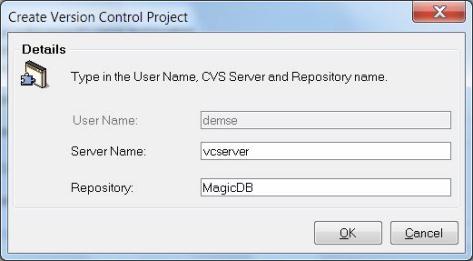
-
A Create Version Control Project dialog will appear. The screen will be different depending on the Version Control product you are using, as shown above. Enter your data, then click OK.
-
The process will run for awhile, then your project will be stored in the VC database.
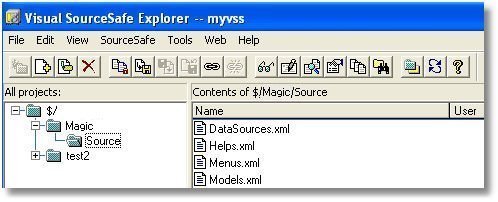
Once the project is stored in the VC database, you can view it within the VC tool. Here you can see our project checked in to Visual SourceSafe.

