How Do I Add New Controls to a Form? (Magic xpa 2.x)
There are three ways to add new controls to your form, as shown below. Each of these will create an “empty” control, that is, one that is not attached to any variable in your program. Some controls, the static controls such as lines and text, are never attached to any variable. For the other controls, you can specify the attached variable in the control properties after it is on the form.
1. The control palette
To select a control, click on it. Then click on your form where you want it to go.
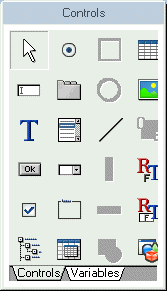
2. The context menu
To select a control, click on it. It will then appear on your form.
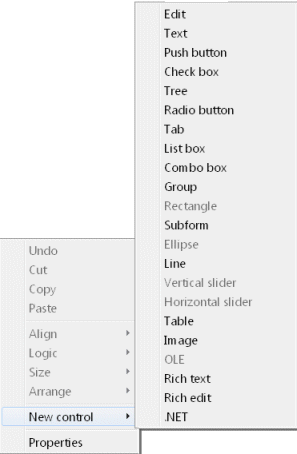
3. The pulldown menu
To select a control, click on it. It will then appear on your form.
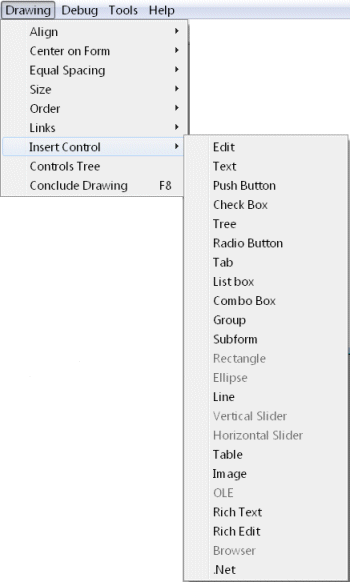
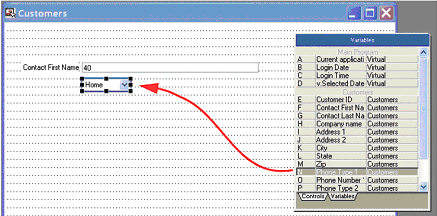
The other way you can put controls on your form is to use the Variable Palette. Here, you just click on the variable, then click on the form where you want the control. This gives you a control that also is attached to a variable.
When the data was defined (in the field model, data source, or data view) the control style to use was also specified, in the column properties Style section. In this case, the model for “Phone Type” uses a combo box, so when we drop variable N, Phone Type 1, it appears in a combo box.

