Form Generator (Magic xpa 3.x)
You can use the Automatic Program Generator to generate a form.
The Form Generation wizard automatically places all of the selected variables onto the Form Editor.
In the Form Editor, create a new line or park on an existing form and press Ctrl+G.
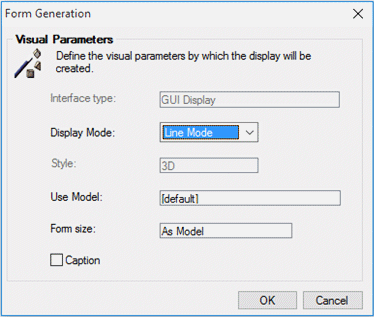
The properties are:
|
|
|
|
Interface Type
|
The available options are: GUI Output, Browser and Text-based form, depending on the class.
|
|
Display Mode
|
How the records are displayed on the form.
Two options are available:
|
|
Style
|
For Screen mode, you can display as: 3-D, 2-D, or Original
For Line mode, you can display as: 3-D or 2-D
|
|
Use Model
|
You can assign an existing model to the generated form.
|
|
Form Size
|
The Form Size property lets you specify the display of the GUI form created by the Automatic Program Generator. The Form Size property has the following options:
As Model – The form width and height is defined as specified in the attached model.
As Content – The form width and height is according to the result content on the screen. Note that in Line mode, the height of the form will be the same As Model.
As Content within MDI – The form width and height will be according to the result content on the screen, however, each measurement will not be greater than the MDI measurements. This option does not appear for Rich Client programs.
Note: If the content width is greater than the MDI, the content width will be the same as the MDI. If the content width is smaller than the MDI width, the form width will be the same as the content width.
|
|
Caption
|
Mark the Caption check box to display the Form caption in the body of the form. This property is supported for GUI Display forms only.
|
|
HTML File Name
|
The name of the operating system text file to be exported or imported, or the name of the HTML file for the Browser client.
|
|
Template File Name
|
The Template file name that will serve as the basis of the generated HTML file.
|
How Do I Automatically Generate a Default Form Layout?

