Enterprise Servers - Broker Monitor (Magic xpa 2.x)
This window displays all active servers. You can load or close an enterprise server by clicking Load Enterprise Server or Shutdown Enterprise Server from the Actions menu.
The Enterprise Servers window includes the following columns:
|
|
|
|
Application
|
The application name.
|
|
Status
|
The enterprise server status.
|
|
Context
|
The number of active contexts. For the Rich Client engine, this refers to the number of users.
|
|
Request
|
The number of requests processed.
|
|
Current
|
The number of in progress requests.
|
|
Peak
|
The peak number of threads that the server requests from the broker. For the Rich Client engine, this refers to the number of users.
|
|
Max
|
The maximum number of threads that the server requests from the broker. For the Rich Client engine, this refers to the number of users.
|
|
Magic xpa Server
|
The Magic xpa server and port that is being used by the project.
|
|
PID
|
The process identifier.
|
|
Average Request Time
|
The average time in seconds that a request was processed by an enterprise server.
|
As shown in the image below, the broker window (click on the broker icon) and the broker monitor can show two values separated by the pipe symbol (|) for Current, Peak, and Max.
This happens when the engine serves both as an enterprise server and as a RIA server. if you see two numbers, then the first relates to threads and the second to RIA.
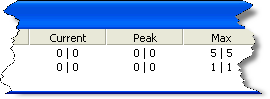
When shutting down an enterprise server, a warning box appears. If you click OK for a server that is running, the server shuts down. If the server is not running, the Broker Monitor displays an error message.

