|
This could happen due to the permission issues in registering 64-bit COM objects on Windows, the installer will not be able to do the same automatically. The registration of the Assembly needs to be done manually following the steps below:
|

|
All the commands mentioned below would need to be executed with the administrator rights.
|
-
Un-register any existing 32-bit DynamicsCRM2013.dll file using RegAsm.exe utility located at c:\Windows\Microsoft.NET\Framework\v4.0.30319\ as follows: C:\Windows\Microsoft.NET\Framework\v4.0.30319\regasm /u "c:\<Magic xpi installation>\Runtime\Magic xpa\DynamicsCRM2013.dll" /tlbIf the assembly is not already register the command will return an error. This is OK.
-
Register DynamicsCRM2013.dll using RegAsm.exe utility located at C:\Windows\Microsoft.NET\Framework64\v4.0.30319\
Command to register dll:
C:\Windows\Microsoft.NET\Framework64\v4.0.30319\regasm "<Magic xpi installation>\Runtime\Magic xpa x64\DynamicsCRM2013.dll" /tlb /codebase
If you get error related to registry permission, like shown in image below you will need to run the next step:
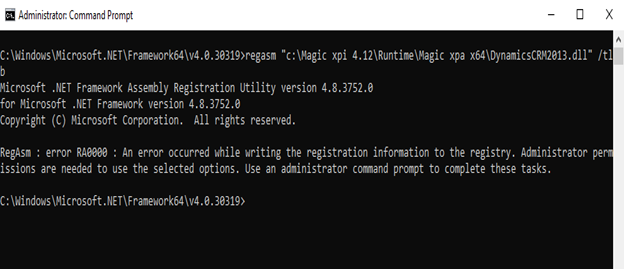
-
To register DynamicsCRM2013.dll you may need to give permission to current user as follows:
-
Open registery editor using the command regedit
-
Right Click on HKEY_CLASSES_ROOT
-
Click on Permissions
-
Click on ALL APPLICATION PACKAGES
-
Click on Advanced button
-
Click Change link and enter the current user and click OK. Apply.

-
Then give Full Control permission to Administrator and Users as shown in image below:
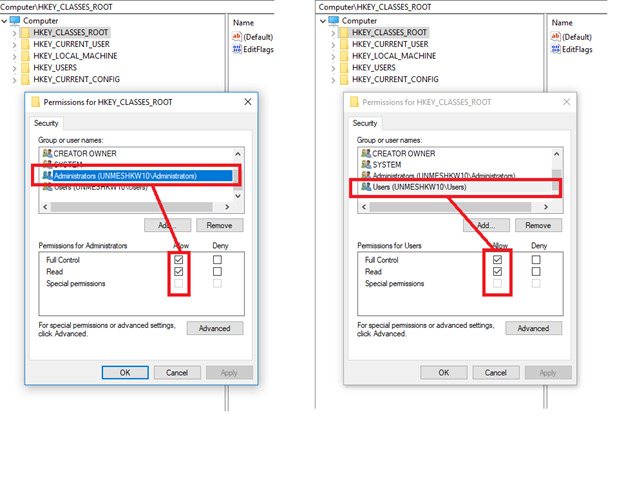
-
Expand root key HKEY_CLASSES_ROOT and select subkey Queue: To give the permissions follow the same steps from c) to g) as above.
-
Expand the key HKEY_CLASSES_ROOT > Queue and select subkey CLSID: To give the permissions follow the same steps from c) to g) as above.
-
Expand root key HKEY_CLASSES_ROOT and select subkey Service: To give the permissions follow the same steps from c) to g) as above.
-
Expand the key HKEY_CLASSES_ROOT > Service and select subkey CLSID: To give the permissions follow the same steps from c) to g) as above.
See below two images:
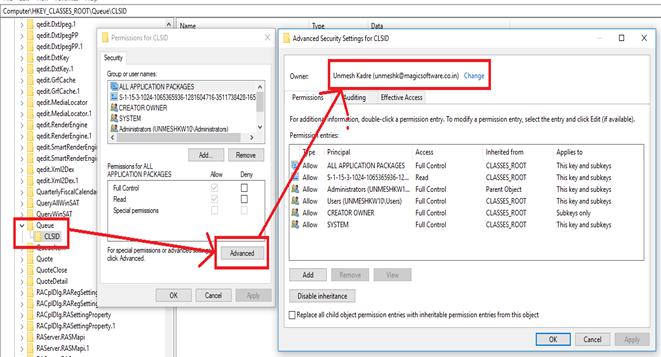
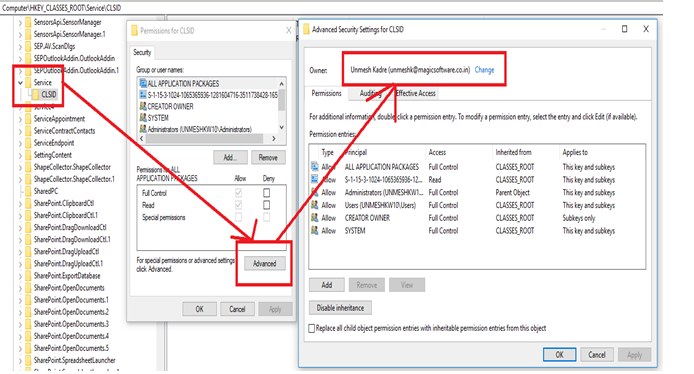
-
After completing registry permissions, register DynamicsCRM2013.dll using RegAsm.exe utility located at C:\Windows\Microsoft.NET\Framework64\v4.0.30319\
Command to register dll:
C:\Windows\Microsoft.NET\Framework64\v4.0.30319\regasm "c:\Magic xpi 4.12\Runtime\Magic xpa x64\DynamicsCRM2013.dll" /tlb /codebase
After registration, the user may see a warning as seen below which is safe to ignore.
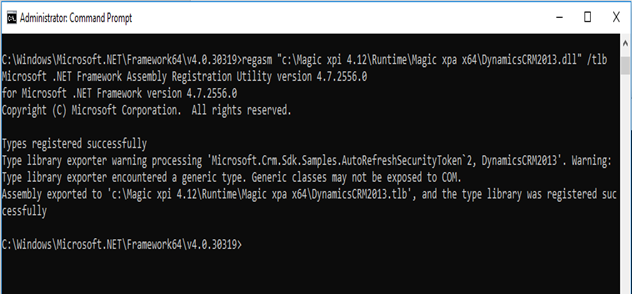
| 
