Defining an ODBC Data Source (Magic xpa 4.x)
How to define an ODBC data source, such as importing data from Excel.
-
To import data (such as from Excel), run the ODBC administrator by typing odbcad32.exe in the command line.
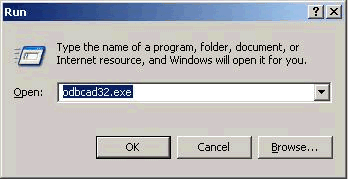
-
Click the Add… button.
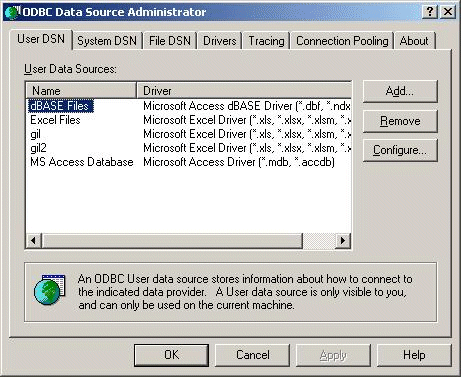
-
Choose the data source (ex. Microsoft Excel Driver).
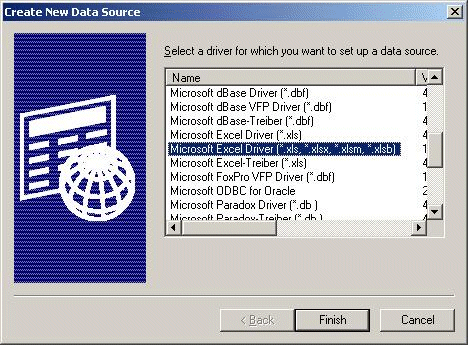
-
Give the Data Source a name. And click the Select Workbook... button.
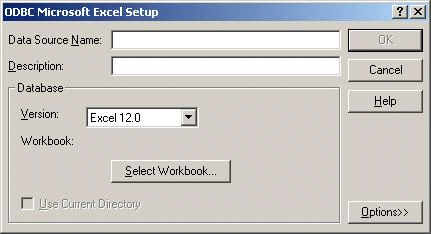
-
Select a workbook.
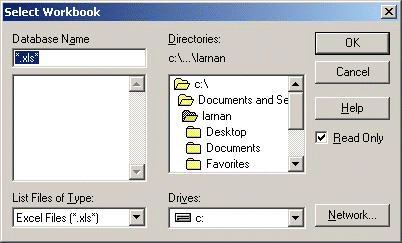
-
Add a database.
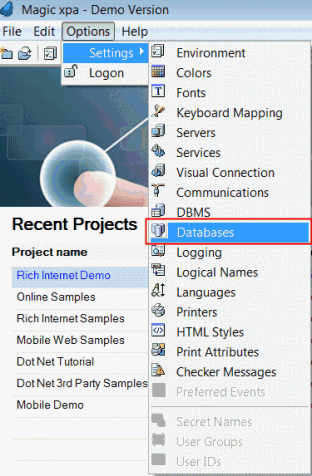
-
Give the database the same name given to the database in the ODBC administrator, and in the DBMS column, select ODBC.
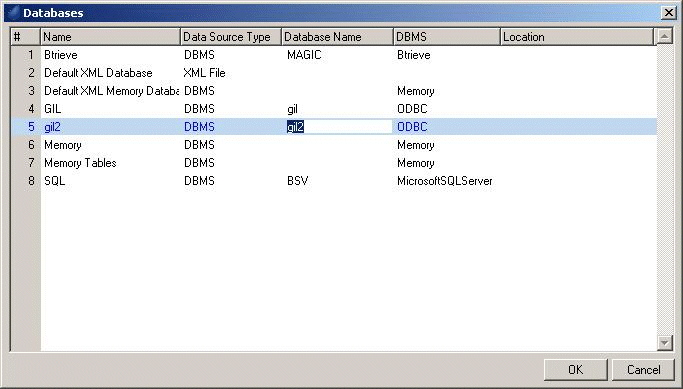
-
Open the Data repository in the destination project. Park on the “Zero Line” (#) and press F9. Select the Database and set Tag Data Sources to All. Click OK.
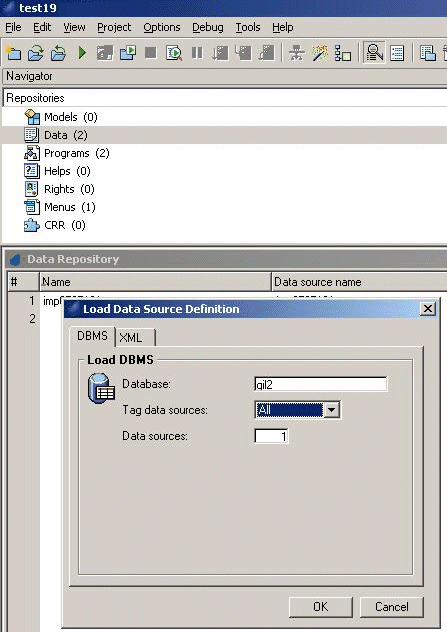
-
Define one column or unique combination of columns as an index (make sure it is Unique).
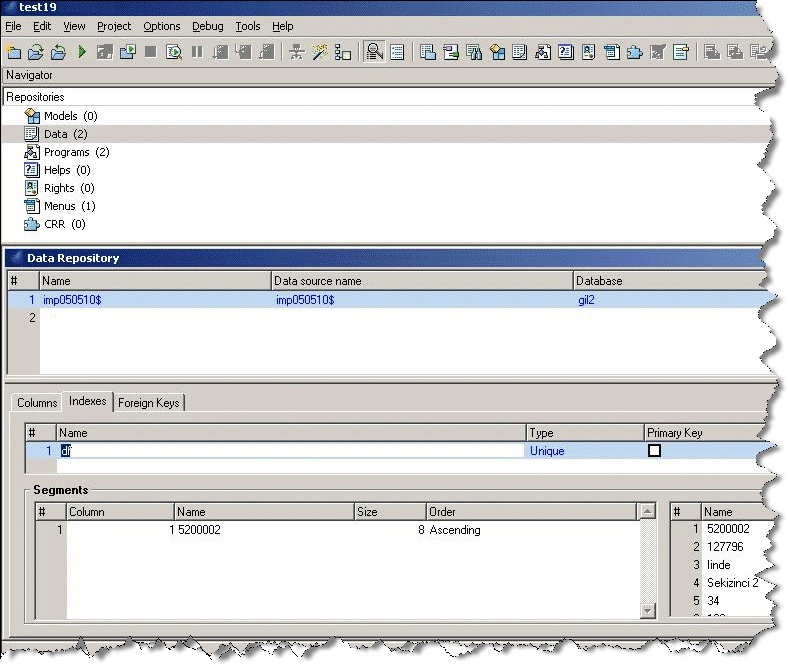
-
Make sure that the column chosen is set to Null Allowed = No.
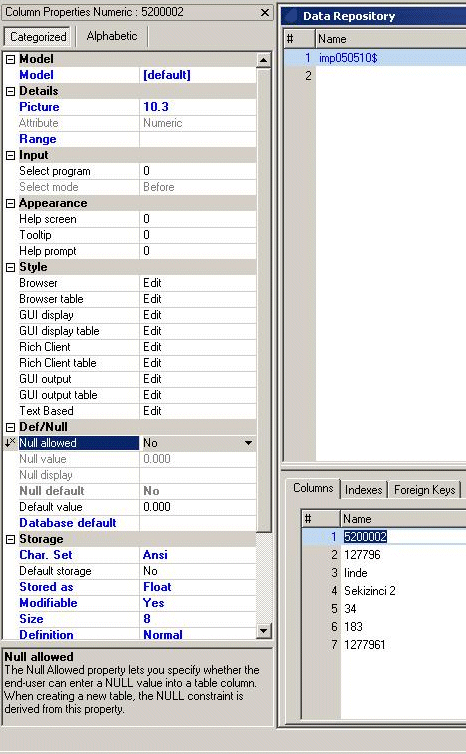
The data source is now imported.

