Debugging the Data Mapper Utility and Various Connectors (Magic xpi 4.13)
To debug the Data Mapper utility and various other connectors:
To debug the Data Mapper utility and various other connectors, and to obtain access to the errors received regarding SQL statements, use the project's settings in the Settings dialog box (Project menu > Settings > Project Environment > Debugging Flags).
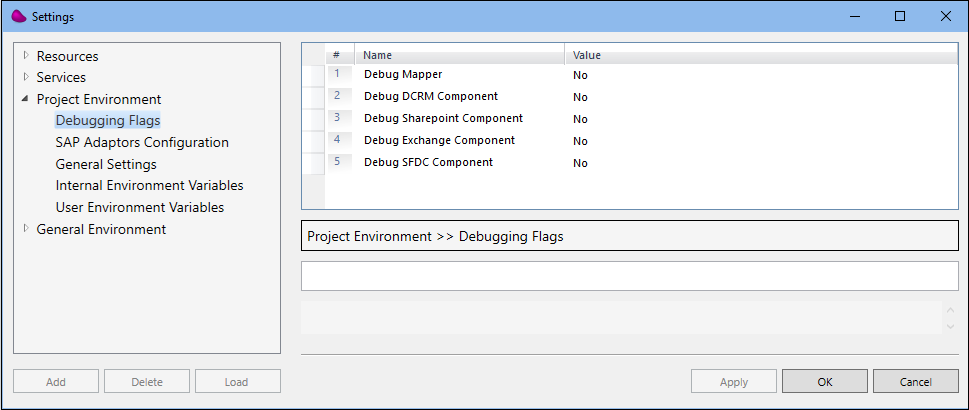
Magic xpi will create a log in the Magic xpi/Runtime/logs folder.
To debug the SAP ERP connector:
To debug the SAP ERP connector, you need to change the debug level in the logback.xml file, located in the <Magic xpi installation>\Runtime\java\classes folder.
Magic xpi will create a log in the Magic xpi logs folder.
The following two sections in the logback.xml file represent the SAP ERP step debug and the SAP ERP trigger debug. To debug the SAP ERP connector, you should change the level value (shown below in red) in both of these sections from off to debug (<level value="debug"/>).
<!--
sapr3 ifc logger:
should not pass messages up the hierarchy (additivity=false)
-->
<logger name="magicxpi.component.sapr3.step" additivity="false">
<level value="off"/>
<appender-ref ref="SapR3-Step-appender"/>
</logger>
<!--
sapr3 Trigger logger:
should not pass messages up the hierarchy (additivity=false)
-->
<logger name="magicxpi.component.sapr3.trigger" additivity="false">
<level value="off"/>
<appender-ref ref="SapR3-Trigger-appender"/>
</logger>

