|
Q
|
Why can't I save my project?
|
|
A
|
Unsupported types can cause errors. If you have a problem with saving your project, and you are notified by an error message that the problem lies in a Data Mapper step, you should check that all of the types used in your project are correctly recognized by Magic xpi.
Click here for more information on saving projects.
|
|
|
|
|
Q
|
How can I see SQL statements?
|
|
A
|
If you are using databases, and you want to see the SQL statement that was sent to the database, you can use the DebugMapper=Y flag in the ifs.ini if you are running the project in the Server. Alternatively, you can activate the Data Mapper log through the IFS Settings interface.
Click here for more information about debugging the Data Mapper utility.
|
|
|
|
|
Q
|
Why do I get an error when I define mapping connections?
|
|
A
|
Certain Data Mapper connections between nodes of different types are not permitted, and the following error is returned:
Warning 124 – Mismatch in Data Mapper connection type
Here is a list of illegal connection types:
|
Alpha
|
>
|
Logical
| |
Numeric
|
>
|
Date
| |
Numeric
|
>
|
Time
| |
Date
|
>
|
Numeric
| |
Date
|
>
|
Time
| |
Date
|
>
|
Logical
| |
Time
|
>
|
Logical
| |
Time
|
>
|
Numeric
| |
Time
|
>
|
Date
| |
Logical
|
>
|
Alpha
| |
Logical
|
>
|
Date
| |
Logical
|
>
|
Time
|
|
|
|
|
|
Q
|
Why am I getting an "Invalid Statement" error?
|
|
A
|
When you get to the end of a SQL statement and receive the Invalid Statement error, it means that you have tried using a Data Mapper utility to perform an INSERT into a table whose owner is not dbo and the connection to the database Destination is with a user that is not the owner of the table (sa instead of Magic xpi for Magic xpi's tables).This behavior is not allowed in Magic xpi.
|
|
|
|
|
Q
|
What happens if I use numerics greater than 18 in Sources and Destinations?
|
|
A
|
If a Source has a numeric picture larger than 18, a "Picture Using more than 18 digits in Numeric data types may cause unexpected behavior during runtime. Decimal points are not counted as digits." warning will be generated in the Data Mapper.
If a Destination has a numeric picture larger than 18, a warning will also be generated. To clear the warning, set a new picture of 18 or less, and check the Always Use Custom Picture box.
|
|
|
|
|
Q
|
The Data Mapper window appears bigger than the visible screen. How do I fix this?
|
|
A
|
Change your screen's resolution to: 1280 by 800 or 1280 by 1024.
Make sure the DPI setting is set to Normal size (96 DPI). To do this:
-
Right-click on your desktop and select Properties. The Display Properties dialog box opens.
-
Click the Settings tab.
-
Click Advanced. The Default Monitor dialog box opens.
-
Verify that the DPI Setting parameter is set to Normal size (96 DPI).
-
Click OK to close these dialog boxes.
|
|
|
|
|
Q
|
The Data Mapper converts negative numbers in a flat file to positive numbers. How do I stop this?
|
|
A
|
To prevent this from happening, add the letter N to the number in the flat file's Format column.
|
|
|
|
|
Q
|
Why do I get an "illegal variable" message on a valid expression in the Expression Editor?
|
|
A
|
In the Data Mapper, when you add an expression to a Destination element, and the expression is based on a node from a Source and contains a reserved word, it is validated as true and the reserved word is changed to capital letters upon verification. Then, when you verify the expression again, it is invalid and the "illegal variable" message is displayed. For example:
Salesforce object Case: IF (Source/S4/CASE/row/Fields/Type ='a','b','c')
(When the Source is XML, the XSD is salesforce\XSD\Salesforce_1\Case.xsd, and the Destination is of any type.)
If you enter only the 'Source/S4/CASE/row/Fields/AccountId' Source node, it works correctly. However, if you use it within an expression, the problem occurs.
Therefore, when you click Verify, the expression is broken because there is a false positive when detecting reserved words. If you do not click Verify, and just click OK instead, the expression works correctly. If the expression has already been ruled invalid, you will need to rewrite the expression.
|
|
|
|
|
Q
|
Why am I getting the "Unexpected character encountered while parsing value:" error when working with JSON in the Data Mapper?
|
|
A
|
This error occurs if you select an invalid JSON schema file.
|
|
|
|
|
Q
|
How come the flat file that I'm using in the Data Mapper is not getting created and I'm getting the "Destination directory does not exist" message?
|
|
A
|
This can happen when using a mapped network drive. The Magic xpi service might not have sufficient privileges to create the file on the network drive. One possible solution is to make the mapping persistent. You do this by adding the map command in the magicxpi-setenv.bat file, so that the service can see the mapped drive in its session.
|
|
|
|
|
Q
|
Why am I getting the "455: Source XML is not well formed" error?
|
|
A
|
This error means that the XML is not well-formed, or that the XML itself may be well-formed but it does not match the expected XML.
|
|
|
|
|
Q
|
Why am I getting the "Missing Format or Picture definition" error?
|
|
A
|
If you have a field type in your schema that is not mapped to a default data type, such as an xs:union field type, you will get this error. To solve this issue, you need to define the field type in the Default Data Format repository.
During migration, if you had a field type that was mapped in the Mapper, but was not mapped to a default data type, after the migration process you will get a Checker error letting you know that you need to define your field type.
Note: The default data type can be set for a specific schema or for the entire project (depending on where the entry of the default data format is defined).
|
|
|
|
|
Q
|
Why does the Data Mapper return an incomplete UserXML when the empty result from SQL is mapped?
|
|
A
|
In the Data Mapper component, when an empty result from SQL is mapped to the XML in the destination pane, an incomplete UserXML is generated.
To fix this, you should add the User Environment Variable named as IncludeEmptyRootElement and set its value as Y. In case of the existing projects, rebuild the projects.
|
|
|
|
|
Q
|
Why does the Magic xpi project get stuck at UNINITIALIZED state if project contains very large Data Conversion files?
|
|
A
|
One of the reasons for this could be the low Java Memory heap space allocation.
To fix this issue, increase the Java Memory heap space allocation. To do the same, follow the steps given below:
-
Open the magic.ini file and go to the JVM_ARGS= flag in the [MAGIC_JAVA] section. By default it is set to -Xms32m -Xmx256m.
-
Change the memory of the heap space to a higher value. For example, -Xms256m -Xmx1024m and then check if the error is resolved.
|
|
|
|
|
Q
|
Why does a thread crash and throw an error when the database schema has a blob element?
|
|
A
|
When a field of type blob from source Database schema is not mapped to the destination schema, a thread crashes at runtime and shows "A main thread was terminated abnormally. Recovery has been executed." error in the Magic Monitor.
In the runtime log, it shows [Error ] - ERR-THREAD-ABORTED (-139), Program: "Main Program" error.
To fix this error, map the schemas correctly and delete the non-mapped blob element from the Source schema. Once the schemas are mapped execute the project again.
|
|
|
|
|
Q
|
Why does the Unicode to Custom code page conversion in the Data Mapper fail on the Linux platform?
|
|
A
|
One of the reasons for this to fail could be the default system code page on Linux being UTF-8. Magic xpi requires the code page value to be 1252.
This can be resolved by adding the SpecialInternalNonUnicodeCodepage flag to the MAGIC_SPECIALS section of the Magic.ini or ifs.ini file and setting its value to 1252.
For example,
[MAGIC_SPECIALS]
SpecialInternalNonUnicodeCodepage = 1252
|
|
|
|
|
Q
|
Why does the Data Mapper insert operation fail with "Invalid column name" error?
|
|
A
|
This error may occur when the column name contains special characters like dot(.). To solve the error, wrap the column names in square brackets ( [] ) while creating the SQL statement in the Data Mapper.
|
|
|
|
|
Q
|
Why does the Data Mapper throw an error "You cannot use an unrecognized data type" when the XSD element with node name containing hyphen is used in the calculated value field in the destination?
|
|
A
|
The error occurs because the Magic xpi’s Expression Editor is unable to handle certain special characters. To resolve the issue, wrap the node name using the objOldName function of the Expression editor.
|
|
|
|
|
Q
|
When there is a record lock in the database, the runtime does not return any error and the flow gets stuck on the Data Mapper step. How do I handle this?
|
|
A
|
This problem can occur when the default LOCK_TIMEOUT in the database is set to infinite. As a result the Mapper gets stuck until the record lock gets released.
To overcome this, the LOCK TIMEOUT has to be set manually in the Data Mapper. It can be set by adding the Dynamic SQL Statement in the source. The Dynamic SQL Statement should be set as: Set lock_timeout <Value in milliseconds>
For example, Set lock_timeout 500
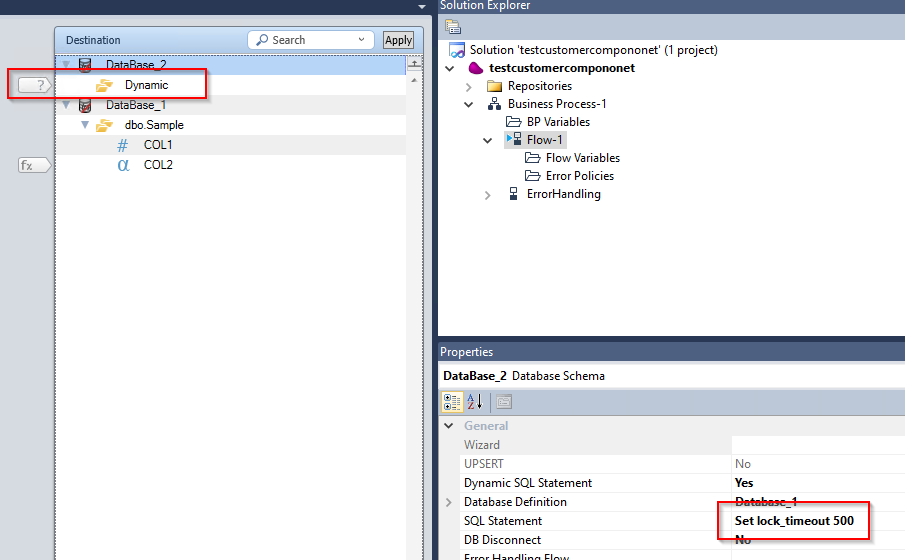
Set this value as per your requirement .
Note that this dynamic statement has to be set before the SQL statement which is getting stuck due to the lock.
|
|
|
|
|
Q
|
Why are the Unicode characters inserted as invalid "?" characters for the MySQL database when using the JDBC schema in the Data Mapper?
|
|
A
|
One of the reasons for this could be the encoding mismatch between Magic xpi and MySQL Server database which will result in the Unicode characters getting inserted as invalid "?" characters.
To resolve this mismatch, add characterEncoding parameter to the JDBC URL on the JDBC resource.
For example:
jdbc:mysql://127.0.0.1:3306/<Schema Name>?characterEncoding=UTF-8
|

