Creating a Form (Magic xpa 3.x)
To create a form:
-
In the Task Editor, click on the Forms tab.
-
Park on the My First Program form entry and zoom (F5). You should see the following screen:
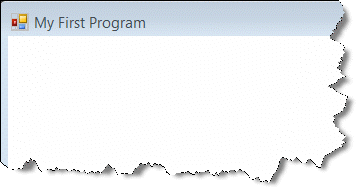
You should also see various panes as shown in the image below. If you do not see them, then select them from the View menu.
Right now, we will use the Variables pane, which contains all the variables of the current task, that can be placed on the form. You will add the Customer_Code and Customer_Name variables to the task's main form using the Variables pane.
-
From the Variables pane, drag the Customer_Code variable onto the form as shown in the image below.
-
Repeat the last step (3) for the Customer_Name variable.
Your screen should look like this:
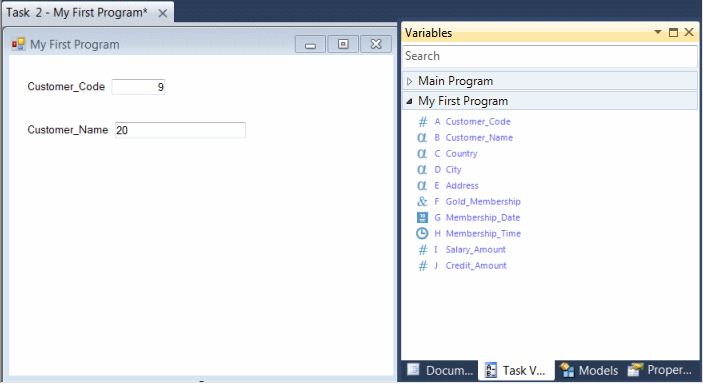
-
Drag the remaining variables onto the form.
-
Save and close the Form Designer.
|
Note:
|
Magic xpa also provides you with a wizard for generating forms. For more information, see the Form Generator topic in the Magic xpa Reference Guide.
|
Now you need to save the program.

