Context Tree (Magic xpi 3.x)
The Context Tree displays the status of the loaded contexts of a project in the Server. It appears in the left-lower side of the Studio when the Debugger is executed.
The Context Tree uses various colors and indications to provide you with additional information, as follows:
-
Yellow: The active debug context. If the active debug context is on the linear path, it will be in bold and highlighted in yellow from top to bottom (including the highest parent). If the active debug context is not on the linear path, only the parallel context will be highlighted in yellow. For more information on working with the active debug context, click here.
-
Gray: The context path.
-
Green: Contexts that are still running.
-
Black: All contexts that have stopped, but not at a breakpoint.
-
Bold: An active debug context on a linear path, and an actual active step in the active debug context.
-
Regular: All other contexts, except the one that you are parked on.
The Context Tree uses various icons to enable you to quickly identify each context type. These icons are shown below.
|
|
|
|

|
Auto Repeat
|
|

|
Auto Start
|
|

|
Call Flow
|
|

|
Invoke Flow
|
|
|
Error Flow
|
|

|
Clean Up Recovery Flow
|
|

|
Logic Flow
|
|

|
Linear Step
|
|

|
Parallel Step
|
|
|
PSS
|
|

|
Scheduler
|
|

|
Stand Alone
|
|

|
Trigger
|
The tree is refreshed only when you select the Break option, or when the project reaches a breakpoint. When a breakpoint is reached, the refreshing process is terminated.
You can click the Refresh button to refresh the displayed thread statuses and the amount of entries displayed. When the user is not parked on this display, it is not updated automatically.
You can change any value in the Context Tree.
There is only one active debug context available at a specific time. The first context that reaches a breakpoint is set as the active debug context. You can set any context as the active debug context by right-clicking and selecting Set Active Context. When in Step mode, the focus of the debugging process is always on the active context. You can only step through a context if it is set as the active debug context.
|
Note:
|
The linear part of a flow cannot end until all parallel contexts of the flow are completed.
|
|
The tooltip of each node includes the following information:
-
Flow Name and ID
-
Step Name and ID
-
Flow Sequence ID
-
Context ID
-
BP Name and ID
-
Context Status
The context menu of the Context Tree varies.
In Open mode, the Context Tree contains the following options:
-
Run/Continue
-
Restart
-
Break
-
Step
-
Stop Context
-
Stop
-
Context View
-
Context Complete
In Attach to Server mode, the Context Tree contains the following options:
-
Continue
-
Break
-
Step
-
Stop Context
-
Context View
-
Context Complete
Icons by Axialis Team

