Configuring the Engine and Application Settings File (Magic.ini) (Magic xpa 4.x)
If you copy a custom .ini file to the deployment site, you need to reconstruct all of the environment-related configurations that you set during the project creation. Most of these settings can be done in the Magic xpa Studio, but sometimes your customer will not have the Magic xpa Studio. You can also define all these settings manually in the Magic.ini file.
The following are the settings that you should check and reconfigure when needed on the deployment environment. If you used the Rich Client Deployment Builder, you were asked there to set a number of these settings, so some of these may already be set correctly.
-
Update the aliases. How to do this is explained in the Defining Your Own Aliases section.
-
Set the Deployment Mode environment setting to Background (DeploymentMode=B in the Magic.ini file). This ensures that the server will run in background. Note that when an application runs in background, there is no user interaction.
-
Set the Activate as Enterprise Server environment setting to Y (ActivateRequestsServer=Y in the Magic.ini file). This property informs the Magic xpa engine that it will run as an enterprise server and will receive requests through the Request Broker.
-
Set the HTTP Requester environment setting so that it points to the location of the MGrqispi.dll or MGrqcgi.exe file (InternetDispatcherPath in the Magic.ini file). This property is the HTTP requester and is set by the installation process. It defines the name and relative Web path to the Internet Requester.
Note: It is recommended to use the ISAPI requester when using the Microsoft IIS Web server and the CGI requester for other Web servers, such as Apache.
-
Define which application to execute by setting the Start Application environment setting (StartApplication in the Magic.ini file) with the path to the application’s cabinet file, similar to the image below:

-
If you added logical names during the project development, copy the [MAGIC_LOGICAL_NAMES] section into the deployment Magic.ini file and make sure that the paths are correct.
-
Copy the database settings that you are using for this application and make sure that the paths point to the Runtime database. You’ll find this in the Magic.ini file’s [MAGIC_DATABASES] section.
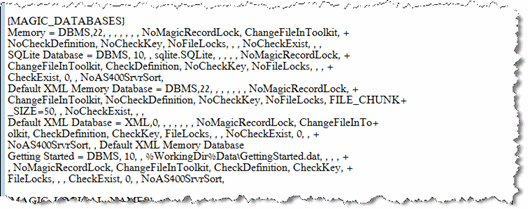
-
In general, you should check that all paths are set correctly.
-
It is recommended to turn off logging, since logging significantly slows down the execution of the program. You do this by setting all of the entries in the [MAGIC_LOGGING] section to N. You can also set this in the Magic xpa Studio at Options > Settings > Logging.

