Configuring Web Aliases (Magic xpa 2.x)
There are default Web aliases created when you install Magic xpa. However in some case, it’s recommended to define your own aliases. This is especially relevant when you want to expose certain resources, such as HTML or PDF files. You can use the default aliases, but then the path that the end user sees will include the name of the Magic xpa aliases. For example, they will see something like: http:/myserver/MagicRIAApplications/customerreport.pdf.
Let’s first have a look at the default aliases defined by Magic xpa.
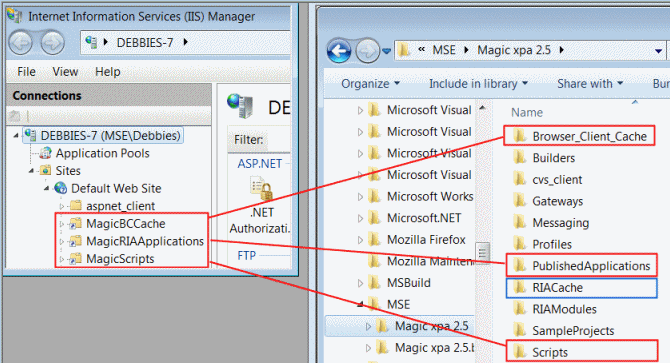
The default IIS aliases set up by Magic xpa are:
-
MagicRIAApplications: This alias points to the PublishedApplications directory, which is also part of the Magic xpa installation folder and contains the necessary files for deploying a RIA application, including the RIA modules and files that should be exposed, such as the HTML and manifest files.
-
MagicScripts: This alias points to the Scripts directory, which is part of the Magic xpa installation folder and holds the internet requester files and RIA prerequisite files that are detailed below in the Install Magic xpa section.
-
MagicBCCache: This alias points to the Browser_Client_Cache folder, which contains copies of programs already accessed by a Browser Client application. This alias and folder are not used for Rich Client applications.
|
Note:
|
There is also a folder called RIACache, which holds the cache data for tasks, images and menus. It does not have an associated alias, because it is handled internally by the engine so there is no need for an alias. The location where the Magic xpa server saves the Rich Client cache is set in the RIACacheFilesPath property in the Magic.ini file or the Rich client cache path environment setting. For the server side, this saved in the %TEMP%\RIACache folder.
It is recommended that each engine have its own cache folder.
|
The aliases used are set in the Magic.ini file. If you change the names of any of these aliases in IIS, you also have to update them in the Magic.ini settings. Two of the aliases can be seen in the Environment dialog box as well:
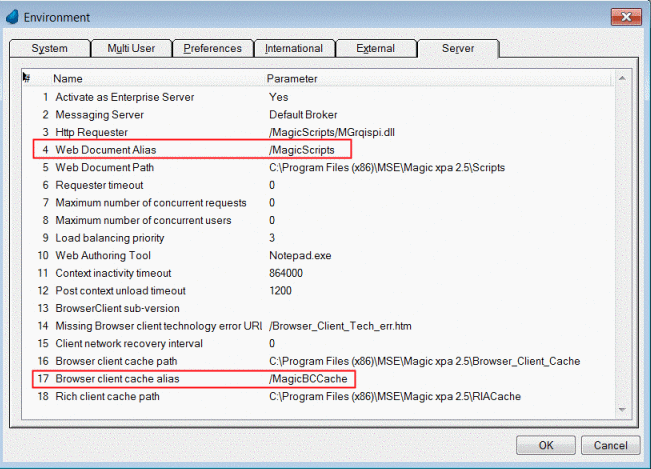
If you want to set them directly in the Magic.ini file, look for the WebDocumentAlias and CTLCacheFilesAlias entries.
Note: If you want more than one version of Magic xpa to run, it is recommended to add the version number to the aliases during installation in the Alias Configuration screen.
The Applications alias is saved only in the Magic xpain the RIAApplicationsAlias entry:
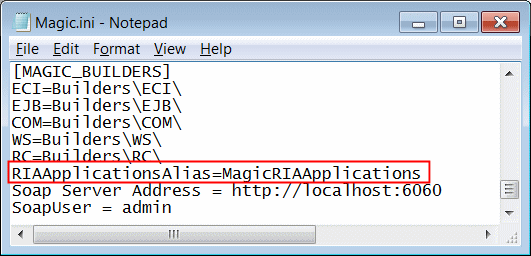
This alias is used by the Rich Client Deployment Builder when it creates the settings files for your application.

