Conditions (Magic xpi 3.x)
You can use conditions, or rules, to define the flow’s execution behavior and create Flow Logic. You can conditionally specify the execution sequence of the flow components by setting the conditions, the condition execution point in the flow, and which flow component is executed when the condition is True or False.
To set conditions for a step in a flow:
-
In the Flow Editor, right-click the component for the step where you want to set conditions and then select Condition from the shortcut menu. This opens the Expression Editor.
-
Use the editor to create an expression that describes the condition necessary to execute the step. Click OK to accept the expression and close the Expression Editor.
The conditions for each component are displayed in blue next to the flow branch (shown below).
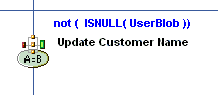
To edit the condition, double-click on it to open the Expression Editor. Make any changes in the editor and click OK.
|
Note:
|
-
Expressions can contain text strings, flow variables, functions, and Boolean operators.
-
If a condition is assigned to the first step in a flow, and then another step is added to this step as a parent, the condition is automatically reassigned to the new step. In other words, the condition remains assigned to the first step in the flow.
|
|

