Checker Results (Magic xpa 3.x)
After you have completed a syntax check, you may have a list of results listed in the Checker Result pane.
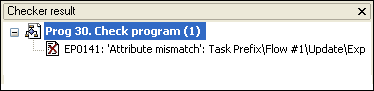
You can click View/Checker Result or type Alt+F3 to access the Checker Result pane. You can specify the error level and how messages are grouped from the Studio Checker Minimal Level and Group Checker Messages environment settings.
Now, you need to handle each of those messages. There are two basic ways to do this:
The Checker Result pane can be docked to the Magic xpa MDI screen or displayed as a floating window. Checker results can also be combined with the property sheet and navigator.
You can also see the checker results in the Form Designer. To do this, click the View menu and select Checker Result. Since version: 3.2
Checker results are displayed in a data tree format, and the result display group selection determines the first level of the tree. The check syntax results can be displayed by:
Type – Grouped by the checker message type: Error, Warning, or Recommendation. Checker messages are sorted by the order in which errors are found by the syntax checker.
Object – Grouped by Magic xpa object: Models, Data Sources, Programs and Subtasks, Help screens, and Menus. Checker messages are sorted by the order in which errors are found by the syntax checker.
Object and Type – Grouped by both the Magic xpa object and the checker message type.
How Do I Use the Checker Results?

