Changing the Systinet Server’s Ports and Passwords (Magic xpa 3.x)
This Technical Note explains how to configure the Systinet server to use user-defined ports rather than the default ports. The Technical Note then goes on to explain the necessary steps for modifying Systinet’s Admin password.
Using User-Defined Ports
To change the port numbers that Systinet uses, the following actions are required:
-
Open %WASP_HOME%\Conf\serverConf.xml.
-
Search for the string 6060; this string appears only once in the following line:
<transport class="com.idoox.transport.http.server.Jetty" classSpace="root.wasp-impl" defaultServer="true" maxIdleTime="2000" maxReadTime="40000" maxThreads="255" minThreads="5" name="http_server" port="6060" preload="true" scheme="http"> </transport>
-
Change the entry from 6060 to your desired port number.
To change the port number used in the SSL configuration (after log-in):
-
Open %WASP_HOME%\Conf\serverConf.xml.
-
Search for httpsPreferences and change the port number:
<httpsPreferences name="https">
<alias>sslalias</alias>
<defaultTimeout>40000</defaultTimeout>
<maxIdleTime>500</maxIdleTime>
<maxReadTime>40000</maxReadTime>
<maxThreads>255</maxThreads>
<minThreads>5</minThreads>
<needsClientAuth>false</needsClientAuth>
<nonProxyHosts>localhost</nonProxyHosts>
<password>changeit</password>
<port>6433</port>
</httpsPreferences>
The same change can also be applied via the Systinet console. The settings are available at:
Server preferences -> Transport settings -> Http/s Server
as shown in the image below.
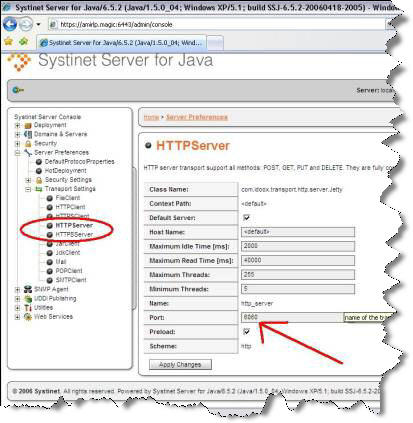
Both changes require restarting the Systinet server as follows:
-
Test the new settings by logging on to Systinet’s console:
http://localhost:NewPort
-
After logging in make sure that the URL uses the newly defined port.
Modifying Systinet’s Admin Password
To change Systinet’s Admin password the following steps are needed:
-
Open Systinet’s console and log in.
-
Select Security-> Database of identities as shown in the image below.
-
In the admin user entry, click the Properties button.

-
From the Password property, click the Edit entry and submit a new password.
This change takes affect immediately.

