How Do I Change the Default Data Mapper Formats? (Magic xpi 4.1)
When you use XML files in the Data Mapper, the data type and picture of the XML data type are in the Data Mapper’s scope. You can use the Default Data Format dialog box to change the default data format (picture) and add new data formats to those used by Magic xpi when reading XSD files.
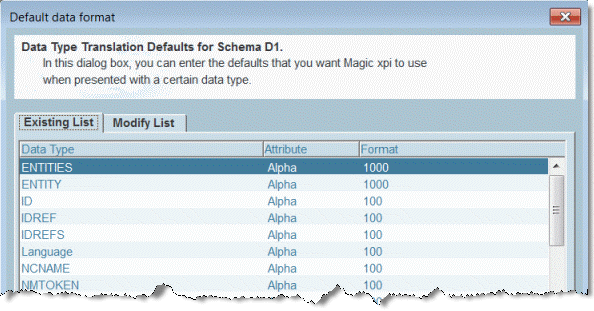
To change the default picture of the double type, follow these steps:
-
Open the Data Mapper step’s Source/Destination Management dialog box.
-
Define a Destination XML type.
-
Click the Data Format button. The Default Data Format dialog box will appear.
-
In the Modify List tab, add the double type and define its new format, to overwrite the default double type value.
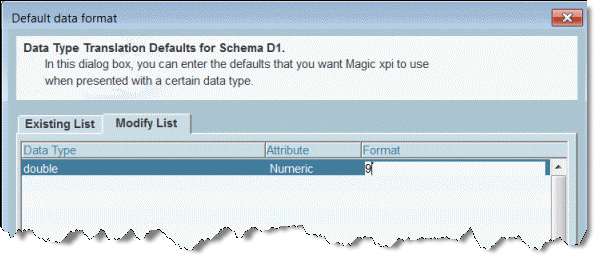
-
Click OK to close the dialog box.
-
To check that the change took place, click the Map button to open the Data Mapper screen.
-
Locate a node in either the Source or Destination that uses the double type and double-click it.
-
Make sure that the Picture has changed. If you modified the data type itself by changing the attribute value, make sure that the Internal attribute value was changed accordingly. See the image below.
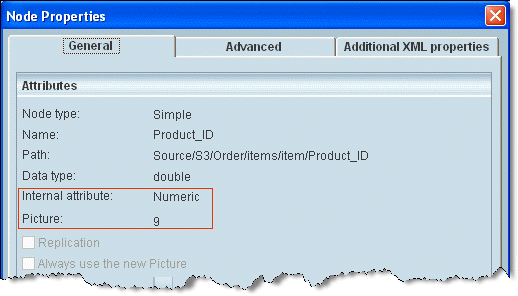
|
Note:
|
-
All existing data types in the XSD file should be defined in Magic xpi. Using data types in your XSD file that are not defined in Magic xpi might lead to unexpected results.
-
Changes made at the Data Mapper level are relevant only for the specific Source or Destination where you defined the change. To make changes at a project level, you need to access the Default Data Format dialog box from the Project menu.
|
|

