Allow the Magic xpa Requesters on IIS 7 to Execute RIA Programs (Magic xpa 2.x)
This Technical Note explains how to configure IIS 7 (Windows Vista, Windows 2008, and Windows 7) to enable the execution of Rich Client programs, overcoming the "Method not allowed" error message.
When working with IIS 7, both CGI and ISAPI requesters can be used as long as execution rights are set for them in the IIS; otherwise, the "(405) Method Not Allowed" error message will appear when the requester is accessed.
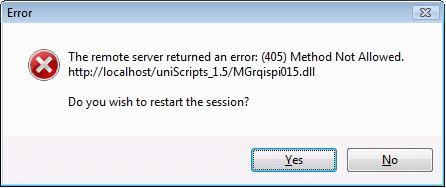
The error message means that the method specified in the Request-Line is not allowed for the resource identified by the Request-URI.
IIS 7 requires a special setting to allow the ISAPI / CGI requesters to run.
The steps below show how to configure the IIS to allow the execution of the requesters.
Step 1
While installing IIS 7, the "CGI / ISAPI executions" should be selected. If they were not selected while installing, you need to select them.
-
Go to the Control Panel.
-
Open the Programs and Features window.
-
Select the Turn Window features on or off option from the left side of the window.
-
In the Window Features dialog box, go to Internet information Services -> World Wide web Services -> Application Development Features' and select the CGI and ISAPI Extensions options.
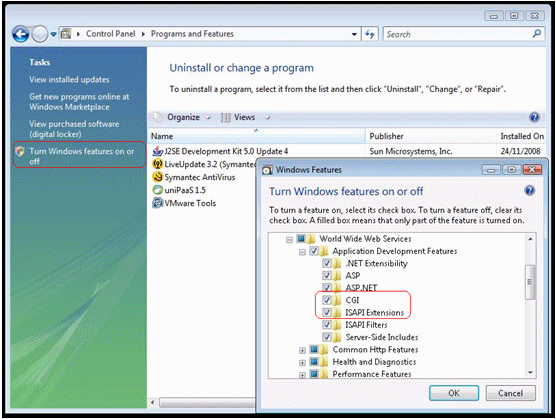
Step 2
After the required aliases for Magic xpa (MagicScripts, MagicRIACache, etc) are set, you need to:
-
Open the IIS manager (type inetmgr in the Start / Run menu or got to Start -> right click on Computer and select Manage ->Services and Applications ->Internet Information Services (IIS) Manager).
-
Go to the root (which would be the computer name) in the Connections window.
-
Double click on the Handler Mapping option.
-
Under the Disabled list, CGI-exe and ISAPI-dll are displayed.
-
Right click on one of them and select Edit Handler Permission.
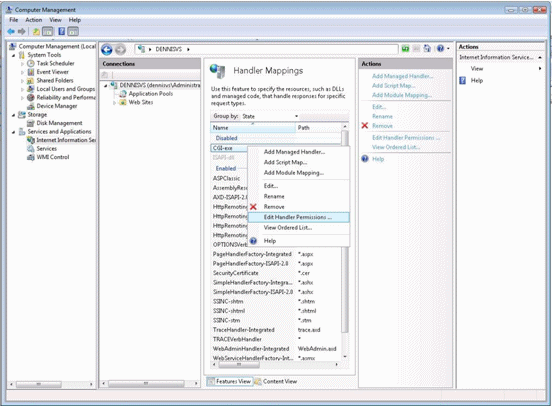
-
In the Edit Handler Permissions dialog box, check the Execute check box.
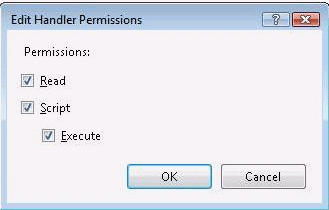
Both the CGI and ISAPI option should be added to the Enabled list.
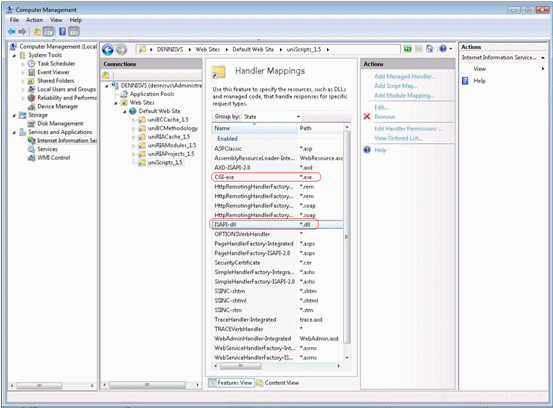
-
Go to the root (which would be the computer name) in the Connections window.
-
Double click on the ISAPI and CGI Restrictions option.
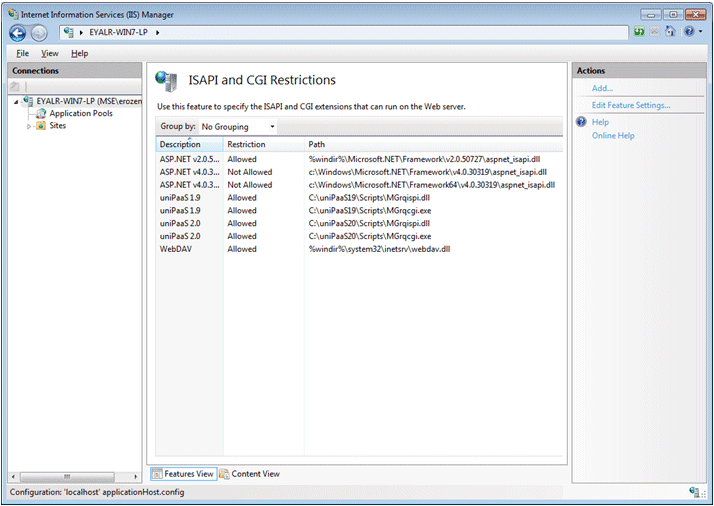
-
If the ISAPI and CGI extensions are not in the list, click Add and add them with the Allow extension path to execute option checked.
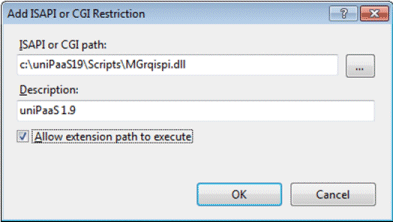
-
Restart IIS and load Magic xpa.

