Allow the Magic xpa ISAPI on Windows 2003 IIS 6 (Magic xpa 2.x)
This Technical Note explains how to enable the use of the Magic xpa ISAPI requesters on a Windows® 2003 server with IIS (Internet Information Server) 6.0.
When using Windows 2003 as a Web server, the IIS version is 6.
When working with Magic xpa as an enterprise server for a Web application, two requesters can be used – CGI (MGRQCGI.exe) and ISAPI (MGRQISPI.dll).
Both can be found in the scripts subdirectory under the Magic xpa installation directory.
In most cases, the ISAPI requester is used. When IIS 6 is used, a Web service extension must be configured for the requester; otherwise an error message will appear once the requester is accessed (as shown below).
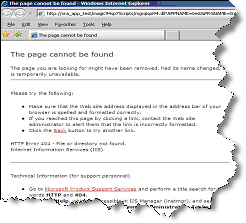
The steps below show how to add the new Web service extension.
Step 1
Open the IIS manager (type inetmgr in the Start/Run menu or go to: Start > Programs > Administrative tools > Internet Information Services (IIS) Manager.
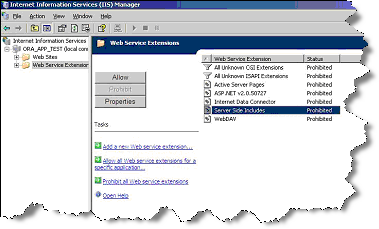
Step 2
-
Click the Add a new Web Service extension hyperlink.
-
Specify a name (e.g. Magic Requester) and click the Add button.
-
Once the Add file dialog box appears, click the Browse button.
-
Go to the Scripts subdirectory in the Magic xpa installation directory and choose the ISAPI dll.
-
Click Open and then OK.
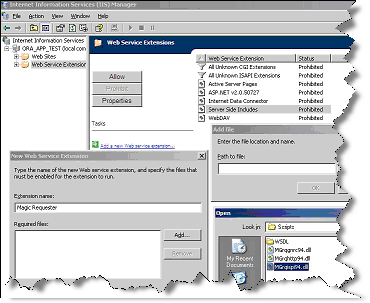
Step 3
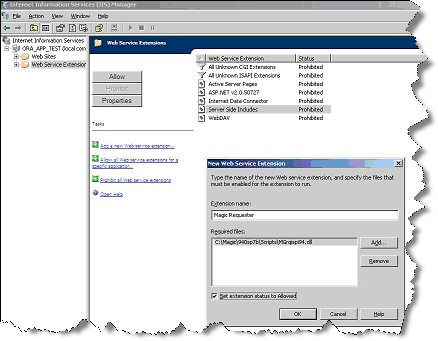
You should now see the screen below with the new extension in the list.
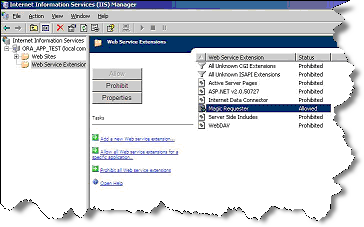
To read more about adding a new Web service extension please go to the Microsoft support site.

